Hosting an event to watch a live stream? – How to show a live webcast to an audience
This is a short guide on how to technically set up one of these interactive webcast viewing events.
People often think a live stream or webcast goes out from a conference to lots of individuals, each sitting by their computer in far away locations. Although this solitary activity is the norm, there is a growing trend of groups getting together to watch the live stream, discuss matters around the presentations, network and participate in the Q&A sessions. These mini-events that are formed around a bigger event are excellent for generating discussion, particularly if people cannot get to the main conference but still wish to experience ‘an event’ around the conference topic.
Internet
Firstly, you will need an internet connection and a computer. This is identical to watching the webcast in your office or at home. Just as usual, make sure you have disabled any streaming services like online radio and background processes like DropBox that may use your bandwidth during a sync. Services using up your bandwidth is the most common reason for bad streaming quality. For optimum results, you will need a minimum download speed of 1.5mb/s.
If you have limited bandwidth, remember that people accessing the internet, watching the stream on their devices, for instance, will use up the available bandwidth and can cause the stream to degrade in quality. If bandwidth is tight, you could ask the audience to limit their Wi-Fi use or you can disable the Wi-Fi altogether during the live stream. People will understand if you explain why.
Screen
The bigger your audience is, the bigger the screen will have to be (or you can use multiple screens). To see the webcast, all you have to do is plug in your computer to the screen or projector. Usually this is done using a VGA cable but more recently DVI or HDMI have become popular. Then just browse to the webcast page and make sure this is seen on the screen. When the webcast is live, I recommend making the video full screen so that it’s seen by all as the small player window is difficult to see in a larger room.
Sound
I always say that sound is extremely important. You can have the best video in the world but if the audio is poor, the whole presentation is ruined. You will need speakers to project the sound from the webcast. The larger the room / bigger the audience, the bigger the PA should be. You may already have built in PA in the room, in which case: great! just plug in your laptop and off you go. It’s worth testing your sound before the event by playing an .mp3 or a video clip with sound. This will limit any nasty surprises with a room full of people!
In some cases you might want to hire a PA system from an AV company. If you do so, let them know that you’ll be playing PC (or laptop) sound. Knowing this, they will include a small box, called a DI box. A DI box is designed to eliminate any buzz that might come through the speakers when a computer is plugged in. Only this morning I helped a client who had just this problem. We always carry a DI box in our kit bag just in case!
Interactivity
The whole idea of a live webcast is to give the online audience the opportunity to participate in the main event. We operate a live chat facility (see here for more info: http://glocast.com/interactive-live-chat-during-webcasts-and-webinars/). This allows the viewers to ask questions, contribute and also to communicate with other online viewers. A group watching the event can participate through the same chat facility. They can log in individually to ask questions using their laptops or mobile devices. If they do, just be aware of your bandwidth. Twitter can be a good compromise – we can show a twitter feed next to the stream and the chat moderator can take questions from Twitter. Quite often one member of the group will act as a chair person and will contribute the best questions on the group’s behalf. For this to happen, there has to be a small break before questions for the group to be able to submit questions. If everyone are doing their own, they can just ask questions normally.
At the live event-end the online chat moderator gathers all questions and asks them during the Q&A session, when the microphones are passed around the room. The presenter or panel then answers your online group’s question.
I hope this has been useful. If you have any specific questions on how to run an event in order to watch and participate in a live webcast, please get in touch.
Event Managers' Guides
Your Guide to Hybrid Events and Live Streaming
Welcome to GLO’s comprehensive guide on Hybrid Events, a fresh and innovative approach to modern event management. As leaders in live streaming and hybrid event production, we aim to provide you with essential insights and strategies.
Interactive Live Chat During Webcasts and Webinars
The main benefit of doing live webcasts or webinars is the ability to include an online audience.
Live Streaming and Event Video for Venues
As event video is becoming more and more important for conference clients, GloCast is at hand to assist with a range of requirements.
Event Video – An Event Manager’s Guide
Some top tips for organising an event video and working with an event video production company.
Webinar Presenter Guide – Zoom, Teams, Webex, Google Hangouts etc
As a webinar production company, we recommend the following for a smooth running live webinar / virtual presentation
Benefits of using more than one camera for your event video
Using more than one camera to film your live event adds a lot to the final production.
[email protected] | London +44 (0)20 8168 1122 | Edinburgh +44 (0)131 610 6001
© GloCast Ltd 2011 - 2024: All Rights Reserved | Privacy Policy | Terms & Conditions