Webinar Presenter Guide – Zoom, Teams, Webex, Google Hangouts etc
We’re assuming that you will be participating remotely via a video conferencing link using a service such as Zoom, Teams, Webex, Google Hangouts etc. You will be presenting either using video via a webcam, slides using a screen share or both.
As a webinar production company, we recommend the following for a smooth running live webinar / virtual presentation:
We will run all presenters for the event (or room) in one video call. You will be invited by the webinar host to present at a specific time and at the end of the presentation you will pass back to the host. The online audience will either be a passive audience on the webinar call or watching at the other end of a live stream, which receives the webinar output from our equipment.
1. Setup
– A fast internet connection. You can check your speeds here: https://www.speedtest.net/. Ideally for HD, we’d be looking at 2mbps up and down or faster. A wired connection is ideal. WiFi generally gets faster the closer you are to the router, so try to avoid being too far from it. WiFi doesn’t like thick walls! During the webinar, please restrict other internet use on your connection (eg. family streaming video, big uploads / downloads etc).
– Laptop / computer with a webcam. You might need to allow the webinar software access to this.
– Ear buds, headphones / headset with a microphone.
– A light source. This can be a desk lamp, pointed at you or a window in front of you.

As a general guide, we recommend:
- Wear ear buds or headphones, so that the webinar system doesn’t have to work too hard to noise cancel the speakers. These will enhance your overall sound quality greatly.
- Don’t be too far from the microphone. Try to present from a quiet room. Good, clear sound quality makes a big difference.
- Don’t be backlit. A bright light or window behind you will cause your image on the video to be dark. Ideally, put a light source or window in front of you.
- Don’t have a wall too close behind you. The video will look nicer if there is a bit of separation between you and the background.
2. Speaker technical familiarisation and rehearsal
Before the live event, we will schedule a day where all speakers and event managers / producers jump on a video call for a technical run through. During this call, we will:
– Familiarise with the webinar interface
– Iron out any technical issues. We will be on hand to assist with those. This is so that on the day of the event, we don’t have to troubleshoot presenters.
– Run through the agenda, so that everyone involved will see how the webinar will flow. Everyone will also learn how they will be queued and how the webinar hosts will link everything together.
– Have a practice poll, Q&A session etc with simulated audience interaction.
– Any other technical questions will be answered.
3. Day of the Webinar
On the day of the webinar we will conduct a final sound and video check before the session starts.
If you don’t intend to talk, please mute your microphone. We will mute your microphone if there is noticeable background noise. If you’re muted, you can temporarily un-mute and talk by pressing your space bar. This acts like a push to talk mic.
Please disable any background app notification sounds, such as messengers which may chime during the meeting. Ideally, close those apps down.
Dress to impress: You’ll be on video, so be sure to wear business attire. We recommend solid colours as opposed to garments with patterns.
For more information, please get in touch with us: [email protected]

Event Managers' Guides
Your Go-To Guide for Navigating Hybrid Events and Live Streaming
Welcome to GLO’s comprehensive guide on Hybrid Events, a fresh and innovative approach to modern event management. As leaders in live streaming and hybrid event production, we aim to provide you with essential insights and strategies.
Interactive Live Chat During Webcasts and Webinars
The main benefit of doing live webcasts or webinars is the ability to include an online audience.
Live Streaming and Event Video for Venues
As event video is becoming more and more important for conference clients, GloCast is at hand to assist with a range of requirements.
Event Video – An Event Manager’s Guide
Some top tips for organising an event video and working with an event video production company.
Benefits of using more than one camera for your event video
Using more than one camera to film your live event adds a lot to the final production.
How to Show a Live Webcast to an Audience
This is a short guide on how to technically set up one of these interactive webcast viewing events.
[email protected] | London +44 (0)20 8168 1122 | Edinburgh +44 (0)131 610 6001
© GloCast Ltd 2011 - 2024: All Rights Reserved | Privacy Policy | Terms & Conditions